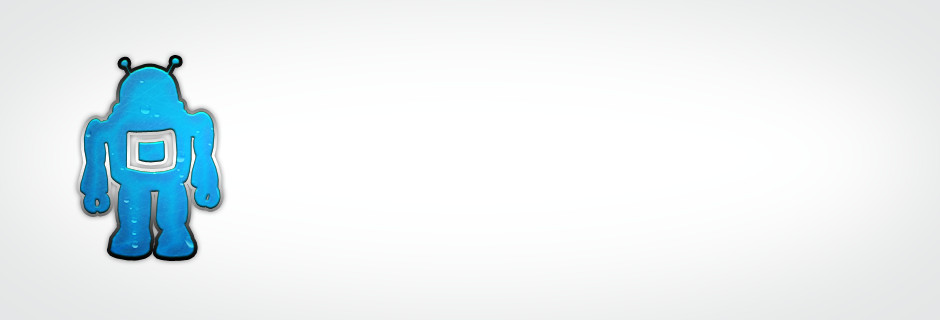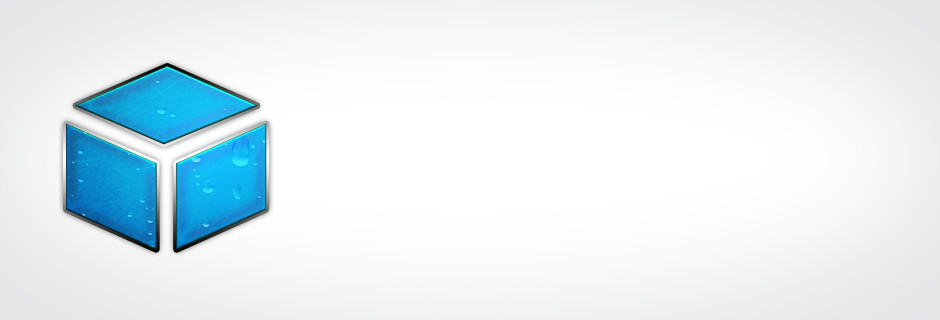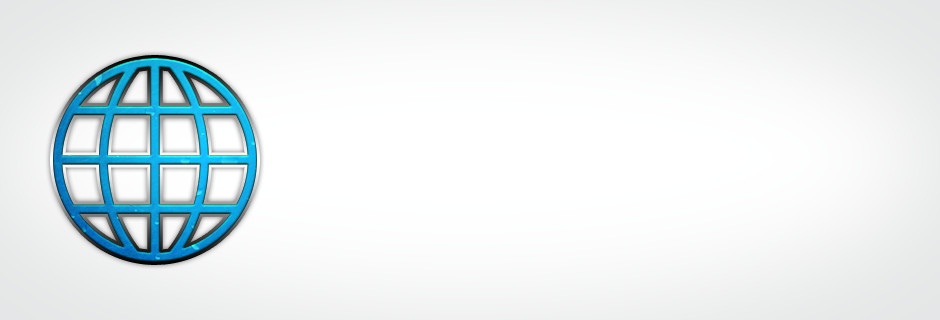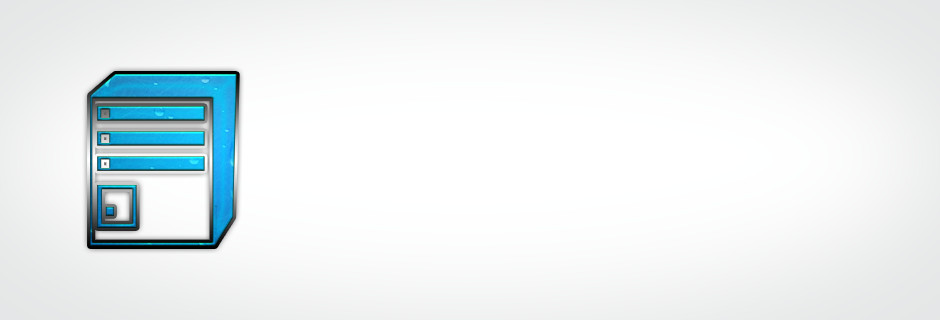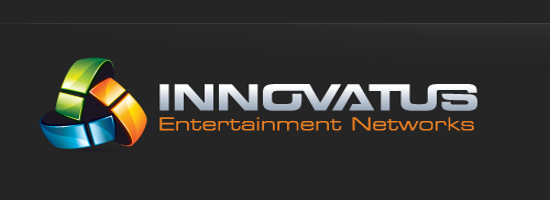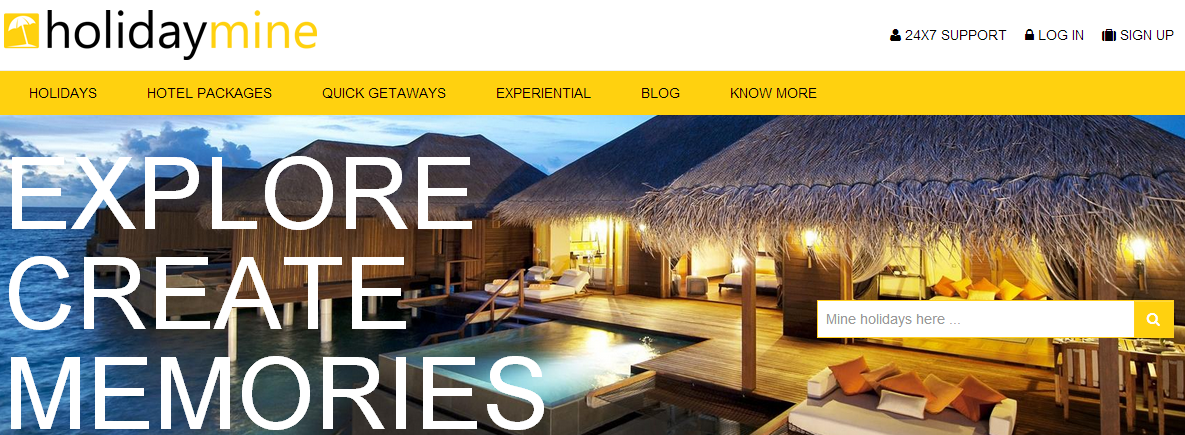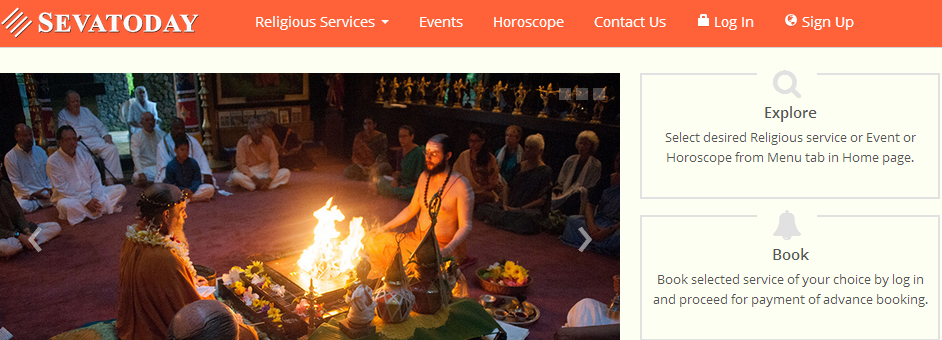Your Search For Web Solutions Ends Here
Web & Mobile Apps
Chanan has an expertise in web application development & mobile apps. We build customer centric web solutions that cater their business needs.
Everything is going mobile & we are here to help you take that leap. We develop across all mobile platforms.
What we offer
Web Application Development
E-commerce Solutions
Android, iOs, HTML5 Apps
Facebook App Development
Domain & Hosting
Chanan has been a trusted web host since 2009. We provide Cloud based web hosting at affordabled prices & ensure quality support to all our customers.
With our hosting services, you don't have to worry about downtimes or server management, we have got you covered.
What we offer
Domain Registration
Quick & Flexi Cloud VPS
Shared Hosting
Reseller Hosting
Addon Services
We not only host or develop solutions, we optimize them. With a set of addon services, our customers get an end to end solution to their business needs.
No need to look for multiple vendors to manage third party services, get all your needs served under one roof.
What we offer
Content Writing, SEO Services
Payment, SMS Integration
Google, Facebook Advertising
Logo & Design
What we offer
Content Writing and SEO Services
Payment, SMS Gateway Integration
Google, Facebook Ads Management
Logo & Design
Recent Works
-
Innovatus Entertainment
-
Holiday Mine
-
Seva Today
Client Reviews
I am very happy to have Chanan Technologies as my web partner. I like the dedication of their team; their Fraturday concepts; their enthusiasm and most of all their openness to try out new things, even in the most difficult circumstances. The fact that you were willing to and able to convert our out-of-the-ordinary design into reality... read more
Neha Arora (Chief Experience Officer)The Yellow Cycle

 +91 - 9845171037
+91 - 9845171037